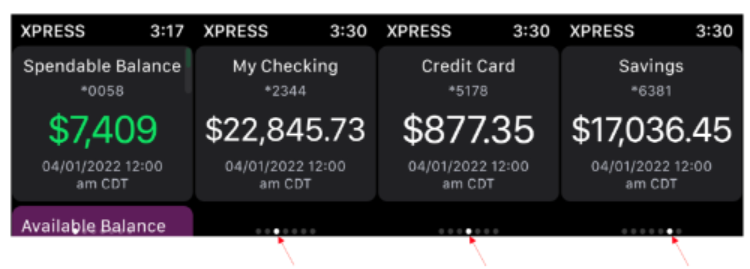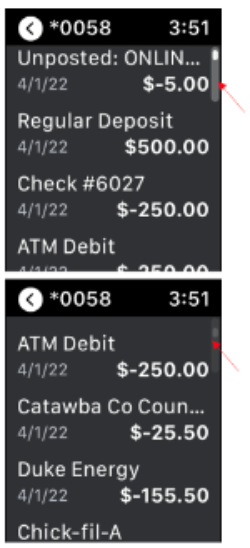Apple Watch
With the introduction of the Digital Banking Apple Watch app, users can quickly and securely access account information. Apple watch app users can now check their account balances, view spendable balance (Including money set to avoid spending)*, and up to 20 of the most recent transactions.
* For retail users only
How it works:
To enable Apple Watch, use the following steps:
1. Go to More menu and select 'Apple Watch' (under Mobile Features)
2. Tap Apple Watch entry point
3. On your Apple Watch, open Cross Keys Bank Watch app – the following will display: ‘Welcome to Cross Keys Bank”! To get started, sign in to the Cross Keys Bank application on your phone.
4. Toggle on 'Enable Watch App' from iPhone mobile app
5. Apple Watch has been enabled as Account balance is displayed...Watch toggle is in enabled status
1. Go to More menu and select 'Apple Watch' (under Mobile Features)
2. Tap Apple Watch entry point
3. On your Apple Watch, open Cross Keys Bank Watch app – the following will display: ‘Welcome to Cross Keys Bank”! To get started, sign in to the Cross Keys Bank application on your phone.
4. Toggle on 'Enable Watch App' from iPhone mobile app
5. Apple Watch has been enabled as Account balance is displayed...Watch toggle is in enabled status
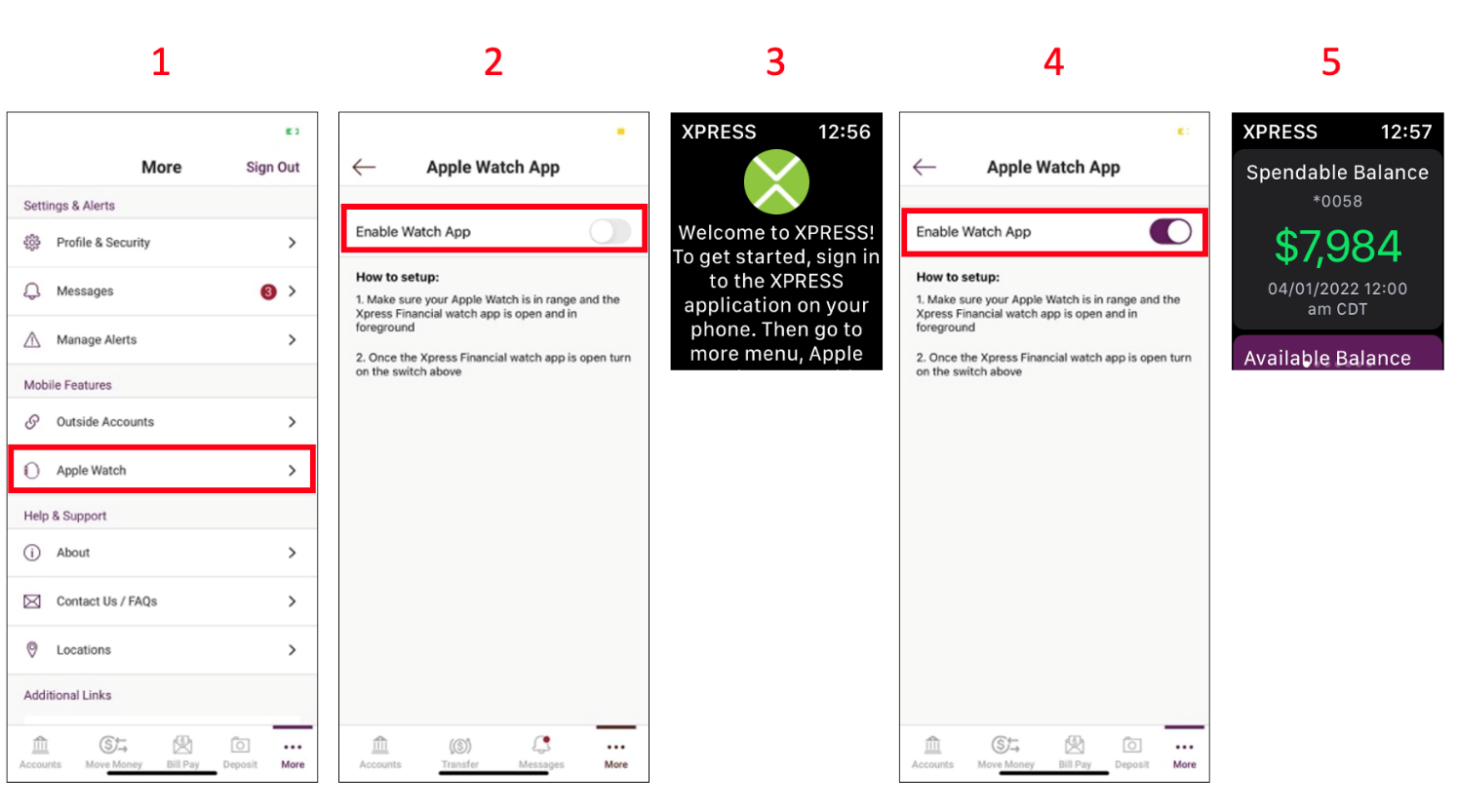
6. If applicable, Spendable Balance section appears for Primary account in Watch app. Spendable Balance section for Primary account displays properly on Apple Watch. Spendable Balance section contains - My Available Balance, Then Subtracts Pending Items, Money to avoid Spending, Guidelines.
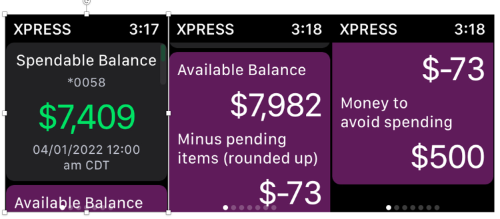
7. Tap on any Account on the Watch app to see account transactions
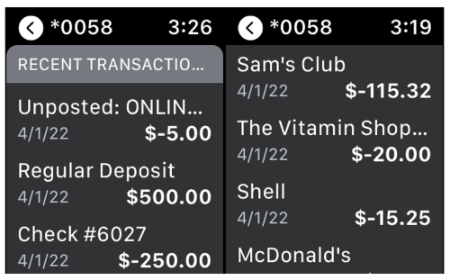
8. Scrolling sideways will display next accounts, scrolling up and down on “Recent Transactions” page will show all transactions